Getting Started
Installation
Install the latest version of learnr from GitHub with the remotes package:
# install.packages("remotes")
remotes::install_github("rstudio/learnr")Or you can install the learnr package from CRAN:
install.packages("learnr")learnr works best with a recent version of RStudio (v1.0.136 or later) which include tools for easily running and previewing tutorials.
Creating a Tutorial
A tutorial is just a directory that contains a standard R Markdown document with three additional attributes:
- Loads the learnr package,
- Includes one or more interactive components (exercises, quiz questions, etc.),
- Uses the
runtime: shiny_prerendereddirective in the YAML header, - Provides a short description in the top-level
description:field of the YAML header.
The runtime: shiny_prerendered element included in the
YAML hints at the underlying implementation of tutorials: they are
simply Shiny applications which use an R Markdown document as their
user-interface rather than the traditional ui.R file.
Tutorial Format
While you can use tutorial elements in many different R Markdown
formats (see the article on Tutorial Formats
for details), the learnr package also includes a custom
learnr::tutorial format which provides some default layout
and behavior (including progress tracking) which you’ll likely want to
use in many of your tutorials.
You can create a new learnr::tutorial document from a
template via the New R Markdown dialog in RStudio:
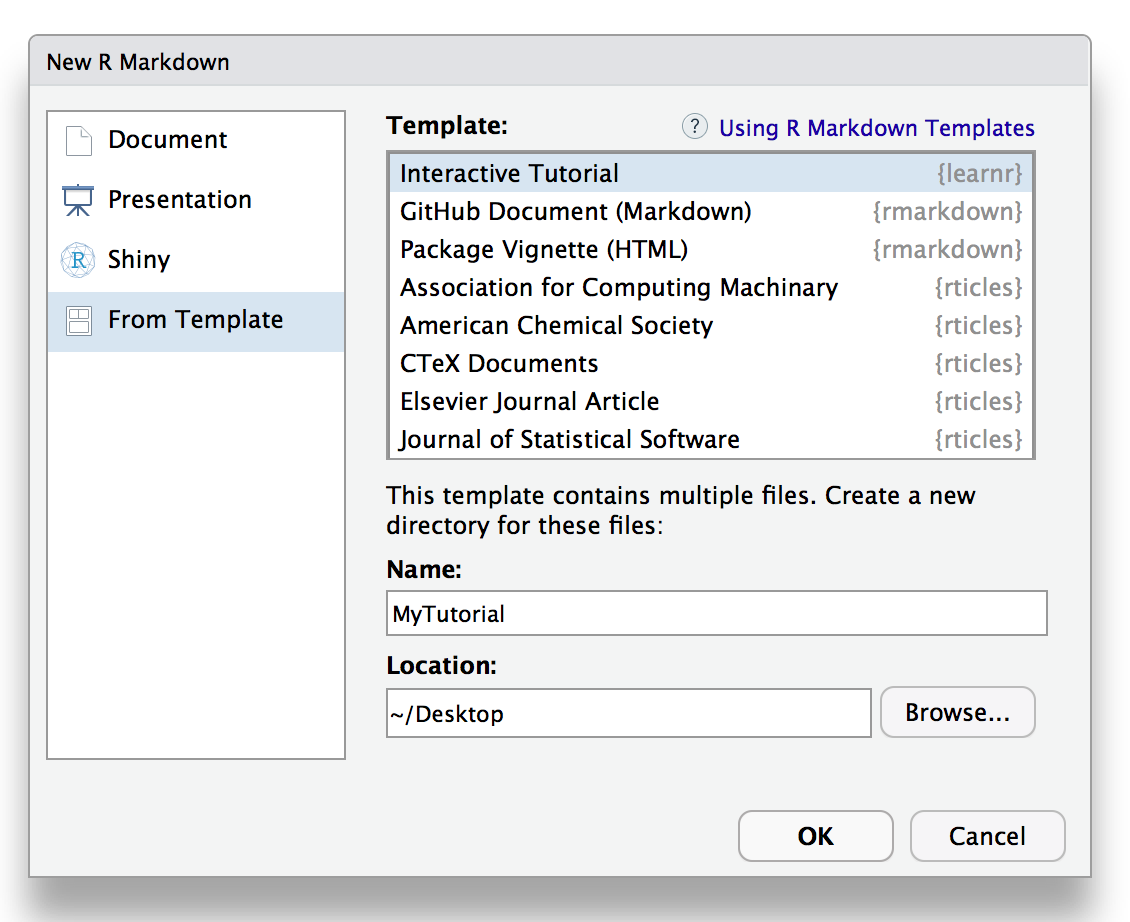
This is what the YAML metadata looks like for an Rmd file that uses the tutorial format:
---
title: "Hello, Tutorial!"
output: learnr::tutorial
runtime: shiny_prerendered
description: "Welcome to learnr tutorials!"
---
Note that tutorials aren’t just the Rmd source file, rather they are directories that contain the Rmd source file as well as other supporting files (e.g. figures and other images). As a result the default behavior is to create new tutorials within their own directory.
Chunk Labels
There is one other requirement related to R code chunks that contain
exercises or quiz questions: they must have a unique chunk label. For
example, this chunk is labeled addition:
```{r addition, exercise=TRUE}
1 + 1
```
This requirement exists to ensure that a stable identifier is associated with each interactive component. This in turn makes it possible to save and restore user work as well as facilitates aggregation and reporting on responses.
Running Tutorials
Tutorials are Shiny applications that are run using the
rmarkdown::run function rather than the
shiny::runApp function. For example:
rmarkdown::run("tutorial.Rmd")If your tutorial is included within an R package you can also run it
via the learnr::run_tutorial function. For example, you can
run a live version of the “Hello, Tutor” example provided above
with:
learnr::run_tutorial("hello", package = "learnr")Tutorial Types
There are two main types of tutorial documents:
Tutorials which are mostly narrative and/or video content which also include some runnable code chunks. These documents are very similar to vignettes in that their principal goal is communicating concepts. The interactive tutorial features are then used to allow further experimentation by the reader.
Tutorials which provide a structured learning experience with multiple exercises, quiz questions, and tailored feedback.
The first type of tutorial is of course much easier to author while
still being very useful. These documents will typically add
exercise = TRUE to selected code chunks and also set
exercise.eval = TRUE so the chunk output is visible by
default. The reader can simply look at the R code and move on or can
play with it to reinforce their understanding.
The second type of tutorial provides much richer feedback and assessment but of course considerably more effort to author. If you are primarily interested in this sort of tutorial there are many features to support it including exercise hints and solutions, automated exercise checkers, and multiple choice quizzes with custom feedback.
The most straightforward path is to start with the first type of tutorial (executable chunks with pre-evaluated output) and then move into more sophisticated assessment and feedback over time.
Interactive Components
Exercises
Exercises are interactive R code chunks that allow readers to directly execute R code and see its results:

Exercises can include hints or solutions as well as custom checking code to provide feedback on user answers. The Exercises page includes a more in depth discussion of exercises and their various available options and behaviors.
Questions
You can include one or more multiple-choice quiz questions within a tutorial to help verify that readers understand the concepts presented. Questions can either have a single or multiple correct answers.
Include a question by calling the question function
within an R code chunk:
```{r letter-a, echo=FALSE}
question("What number is the letter A in the English alphabet?",
answer("8"),
answer("14"),
answer("1", correct = TRUE),
answer("23")
)
```
Here’s what the above question would look like within a tutorial:

The Questions page includes additional information on using questions within tutorials.
Videos
You can include videos published on either YouTube or Vimeo within a tutorial using the standard markdown image syntax. Note that any valid YouTube or Vimeo URL will work. For example, the following are all valid examples of video embedding:




Video Size
Videos are responsively displayed at 100% of their container’s width (with height automatically determined based on a 16x9 aspect ratio). You can change this behavior by adding attributes to the markdown where you reference the video.
You can specify an alternate percentage for the video’s width or an alternate fixed width and height. For example:
{width="90%"}
{width="560" height="315"}
Shiny Components
The learnr package uses
runtime: shiny_prerendered to turn regular R Markdown
documents into live tutorials. Since tutorials are Shiny applications at
their core, it’s also possible to add other forms of interactivity using
Shiny (e.g. for teaching a statistical concept interactively).
The basic technique is to add a context="server"
attribute to code chunks that are part of the Shiny server as opposed to
UI definition. For example:
```{r, echo=FALSE}
sliderInput("bins", "Number of bins:", min = 1, max = 50, value = 30)
plotOutput("distPlot")
```
```{r, context="server"}
output$distPlot
You can learn more by reading the Prerendered Shiny Documents article on the R Markdown website.
External Resources
You may wish to include external resources (images, videos, CSS, etc.) within your tutorial documents. Since the tutorial will be deployed as a Shiny application, you need to ensure that these resources are placed within one of several directories which are reachable by the Shiny web server:
| Directory | Description |
|---|---|
images/ |
Image files (e.g. PNG, JPEG, etc.) |
css/ |
CSS stylesheets |
js/ |
JavaScript scripts |
www/ |
Any other files (e.g. downloadable datasets) |
The reason that all files within the directory of the main Rmd can’t be referenced from within the web document is that you may not want all files within your tutorial’s directory to be downloadable by end users. By restricting the files which can be referenced to the above directories you can control which files are downloadable and which are not.
Preserving Work
Tutorials store the various pieces of work done within them (exercise input and output, answers to questions, etc.) and automatically restore it when users revisit them. Locally run tutorials store user work in the local filesystem and tutorials run from a server store user work within the storage provided by the end user’s web browser.
Managing Changes
One thing to keep in mind about preserved work is that if your tutorial changes significantly then the work restored may no longer match up well with the contents of your tutorial! (e.g. the nature and content of exercises and/or questions may have changed).
Tutorial work is restored using the R chunk label of a given exercise or question, so if a chunk changes significantly you can invalidate the stored work by changing the chunk label.
Tutorial Identifiers
You can also invalidate stored work by changing the ID or version of your tutorial. If you publish tutorials within R packages then the version is automatically derived from the version of the package. You can also explicitly set the ID and version of a tutorial using YAML metadata, for example:
---
title: "Hello, Tutorial!"
tutorial:
id: "com.example.tutorials.my-first-tutorial"
version: 2.1
output: learnr::tutorial
runtime: shiny_prerendered
---
Note that we use a reversed domain name for the tutorial id
(com.example.tutorials.my-first-tutorial). This is to
ensure that it is globally unique when deployed on a server with other
tutorials. You could also choose to use a Universally Unique Identifier
(UUID) created using the uuid
package.
When you change the ID or version of a tutorial all stored work associated with the tutorial is invalidated and users of the tutorial will start fresh when accessing it again. It’s therefore good practice to change the version whenever you make significant modifications to the exercises and questions within a tutorial (again, this occurs automatically for tutorials within R packages so long as the version of the R package is changed).
Publishing
Tutorials can be published all of the same ways that Shiny applications can, including running locally on an end-user’s machine or running on a Shiny Server or hosting service like shinyapps.io.
The most straightforward way to deploy a tutorial is to include it
within an R package and have
users run it directly via the learnr::run_tutorial
function.
The Publishing page includes an in-depth discussion of the various publishing options as well as some special considerations around resources, concurrent usage, and security which come into play when deploying tutorials on a server.
