An opinionated (card()-powered) box, designed for displaying a value and
title. Optionally, a showcase can provide for context for what the
value represents (for example, it could hold a bsicons::bs_icon(), or
even a shiny::plotOutput()). Find examples and template code you can use to
create engaging value boxes on the bslib website.
Usage
value_box(
title,
value,
...,
showcase = NULL,
showcase_layout = c("left center", "top right", "bottom"),
full_screen = FALSE,
theme = NULL,
height = NULL,
max_height = NULL,
min_height = NULL,
fill = TRUE,
class = NULL,
id = NULL,
theme_color = deprecated()
)
value_box_theme(name = NULL, bg = NULL, fg = NULL)
showcase_left_center(
width = 0.3,
width_full_screen = "1fr",
max_height = "100px",
max_height_full_screen = 0.67
)
showcase_top_right(
width = 0.4,
width_full_screen = "1fr",
max_height = "75px",
max_height_full_screen = 0.67
)
showcase_bottom(
width = "100%",
width_full_screen = NULL,
height = "auto",
height_full_screen = "2fr",
max_height = "100px",
max_height_full_screen = NULL
)Arguments
- title, value
A string, number, or
htmltools::tag()child to display as the title or value of the value box. Thetitleappears above thevalue.- ...
Unnamed arguments may be any
htmltools::tag()children to display belowvalue. Named arguments become attributes on the containing element.- showcase
A
htmltools::tag()child to showcase (e.g., absicons::bs_icon(), aplotly::plotlyOutput(), etc).- showcase_layout
One of
"left center"(default),"top right"or"bottom". Alternatively, you can customize the showcase layout options with theshowcase_left_center(),showcase_top_right(), orshowcase_bottom()functions. Use the options functions when you want to control the height or width of the showcase area.- full_screen
If
TRUE, an icon will appear when hovering over the card body. Clicking the icon expands the card to fit viewport size.- theme
The name of a theme for the value box, or a theme constructed with
value_box_theme(). The theme names provide a convenient way to use your app's Bootstrap theme colors as the foreground or background colors of the value box. See below for more details on the provided themes. For more control, you can create your own theme withvalue_box_theme()where you can pass foreground and background colors directly. See the Themes section for more details.- max_height
The maximum height of the
value_box()or the showcase area when used in ashowcase_layout_*()function. Can be any valid CSS unit (e.g.,max_height="200px").- min_height
The minimum height of the values box. Can be any valid CSS unit (e.g.,
min_height="200px").- fill
Whether to allow the value box to grow/shrink to fit a fillable container with an opinionated height (e.g.,
page_fillable()).- class
Utility classes for customizing the appearance of the summary card. Use
bg-*andtext-*classes (e.g,"bg-danger"and"text-light") to customize the background/foreground colors.- id
Provide a unique identifier for the
card()orvalue_box()to report its full screen state to Shiny. For example, usingid = "my_card", you can observe the card's full screen state withinput$my_card_full_screen.- theme_color
- name
The name of the theme, e.g.
"primary","danger","purple".- bg, fg
The background and foreground colors for the theme. If only
bgis provided, then the foreground color is automatically chosen from$blackor$whiteto provide the best contrast with the background color.- width, width_full_screen, height, height_full_screen
one of the following:
A proportion (i.e., a number between 0 and 1) of available width or height to allocate to the showcase.
A valid CSS unit defining the width or height of the showcase column, or a valid value accepted by the
grid-template-columns(width) orgrid-template-rows(height) CSS property to define the width or height of the showcase column or row. Accepted values in the second category are"auto","min-content","max-content", a fractional unit (e.g.2fr), or aminmax()function (e.g.,minmax(100px, 1fr)).
- max_height_full_screen
A proportion (i.e., a number between 0 and 1) or any valid CSS unit defining the showcase
max_heightin a full screen card.
Build-a-Box App
Explore all of the value_box() options and layouts interactively with the
Build-a-Box app, available
online thanks to shinyapps.io. Or, you can
run the app locally with:
# shiny >= 1.8.1
shiny::runExample("build-a-box", package = "bslib")
# shiny < 1.8.1
shiny::runApp(system.file("examples-shiny", "build-a-box", package = "bslib"))Themes
The appearance of a value_box()
can be controlled via the theme argument
in one of two ways:
a character value describing the theme, such as
theme = "primary"ortheme = "blue"; ortheme = value_box_theme()to create a custom theme.
We recommend using named themes for most value boxes (the first approach), because these themes will automatically match your Bootstrap theme.
Named themes
Bootstrap provides a list of
theme colors,
with semantic names like "primary", "secondary", "success", "danger", etc.
You can set theme to one of these names to use the corresponding theme color as the background color of your value box.
value_box(
title = "Customer lifetime value",
value = "$5,000",
showcase = bsicons::bs_icon("bank2"),
theme = "primary"
)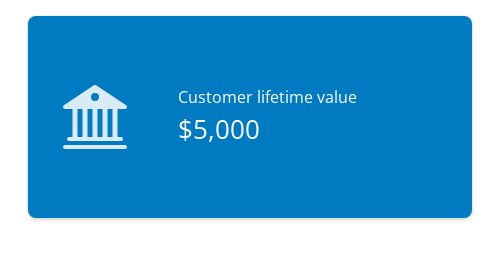
Bootstrap's theme colors are drawn from
a second color list
that includes variations on several main colors,
named literally.
These colors include "blue", "purple", "pink", "red", "orange",
"yellow", "green", "teal", and "cyan".
value_box(
title = "Customer lifetime value",
value = "$5,000",
showcase = bsicons::bs_icon("bank2"),
theme = "teal"
)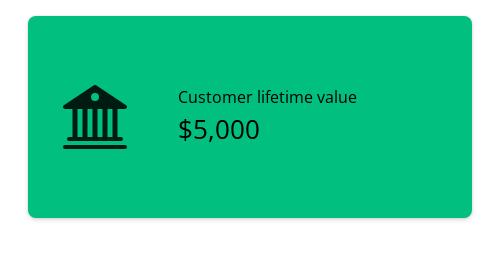
Background colors
If the theme or color name is provided without any prefix, the color will be used for the background of the value box.
You can also explicitly prefix the theme or color name with bg- to indicate that it should apply to the value box background.
When the theme sets the background color, either black or white is chosen automatically for the text color using Bootstrap's color contrast algorithm.
As before, you can reference semantic theme color names or literal color names.
value_box(
title = "Customer lifetime value",
value = "$5,000",
showcase = bsicons::bs_icon("bank2"),
theme = "bg-success"
)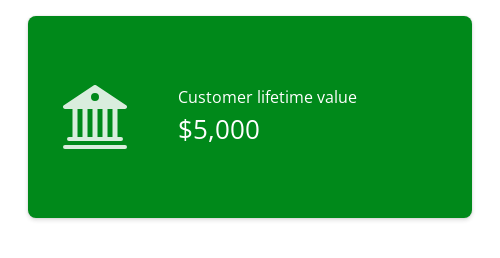
value_box(
title = "Customer lifetime value",
value = "$5,000",
showcase = bsicons::bs_icon("bank2"),
theme = "bg-purple"
)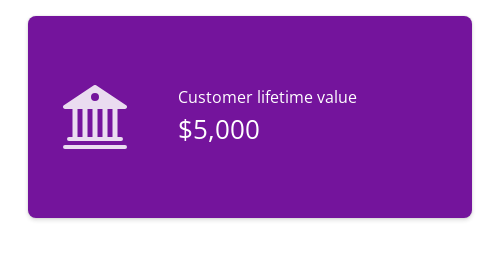
Foreground colors
To set only the foreground colors of the value box, you can prefix the theme or color name with text-.
This changes the text color without affecting the background color.
value_box(
title = "Customer lifetime value",
value = "$5,000",
showcase = bsicons::bs_icon("bank2"),
theme = "text-success"
)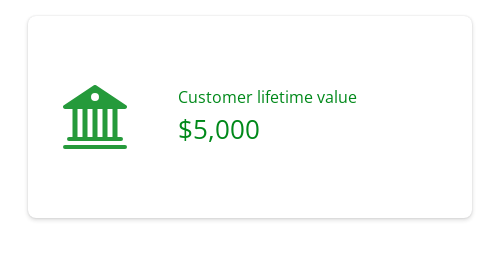
value_box(
title = "Customer lifetime value",
value = "$5,000",
showcase = bsicons::bs_icon("bank2"),
theme = "text-purple"
)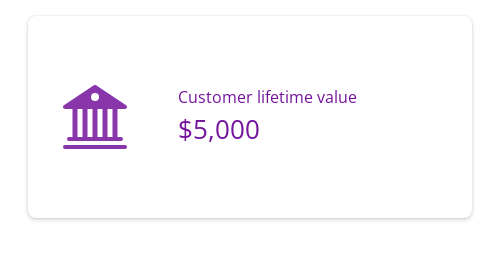
Occasionally you may want to adjust use both background and foreground themes on your value box.
To achieve this, set theme to one of the theme names and use class for the complementary style.
The example below uses theme = "purple" (which could also be "bg-purple") for a purple background, and class = "text-light" for light-colored text.
value_box(
title = "Customer lifetime value",
value = "$5,000",
showcase = bsicons::bs_icon("bank2"),
theme = "purple",
class = "text-light"
)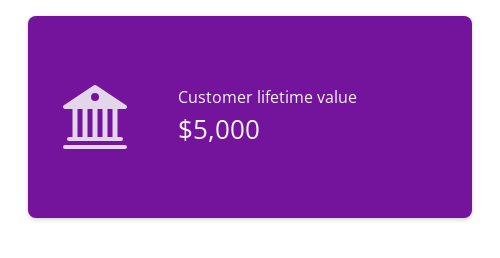
Gradient backgrounds
For a vibrant and attention-grabbing effect, bslib provides an array of gradient
background options.
Provide theme with a theme name in the form bg-gradient-{from}-{to}, where {from} and {to} are named main colors, e.g. bg-gradient-indigo-blue.
value_box(
title = "Customer lifetime value",
value = "$5,000",
showcase = bsicons::bs_icon("bank2"),
theme = "bg-gradient-indigo-blue"
)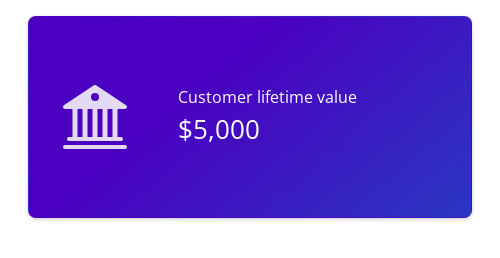
Custom colors
Finally, for complete customization, you can use value_box_theme() to create a custom theme.
This function takes arguments bg and fg to set the background and foreground colors, respectively.
Like with the bg- theme names, if only bg is provided, value_box_theme() will choose an appropriate light or dark color for the text color.
value_box(
title = "Customer lifetime value",
value = "$5,000",
showcase = bsicons::bs_icon("bank2"),
theme = value_box_theme(bg = "#e6f2fd", fg = "#0B538E"),
class = "border"
)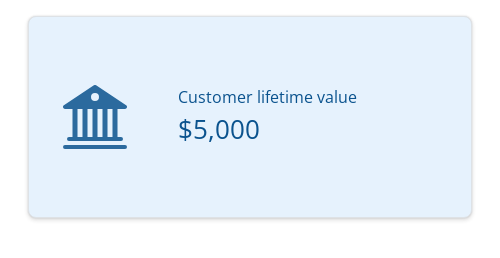
Note that value_box_theme() optionally takes a theme name, which can be helpful if you want to use a named theme and modify the default bg or fg colors of that theme.
value_box_theme(name = "orange", bg = "#FFFFFF")
value_box_theme(name = "text-danger", fg = "#FFB6C1")Also note that bg/fg must be CSS colors, not Bootstrap theme or color names.
This means that theme = "purple" will use your Bootstrap theme's purple color, and bg = "purple" will use the CSS color for purple, i.e. "#800080".
Showcase Layouts
Use the showcase argument to add a plot or icon to your value_box().
There are three layouts available: "left center", "top right", and "bottom".
Set showcase to the name of the layout you'd like, or use the showcase_left_center(), showcase_top_right(), or showcase_bottom() helper functions to customize the showcase area's size.
If you're using a plot as your showcase, you may also want to set fullscreen = TRUE so that your users can expand the value box into a full screen card.
See the value box article for more details.
Left-center showcase
The "left center" showcase layout is the default, and is perfect for an icon or a small plot.
This layout works best for short value boxes.
value_box(
title = "Energy consumption",
value = "345 kwh/month",
showcase = bsicons::bs_icon("ev-station-fill")
)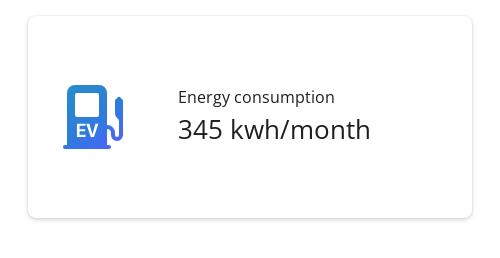
Top-right showcase
The "top right" showcase layout places the icon or plot in the upper right corner of the value box.
This layout works best for medium-height to square value boxes.
value_box(
title = "Energy consumption",
value = "345 kwh/month",
showcase = bsicons::bs_icon("ev-station-fill"),
showcase_layout = "top right"
)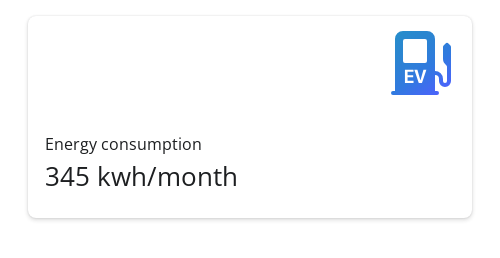
Bottom showcase
Finally, the "bottom" showcase layout is perfect for full-bleed plots.
This layout places the plot below the title and value, with the plot taking up the full width of the bottom half.
Try this layout with sparkline-style plots. These can be a little tricky to set up, so be sure to check out the Expandable sparklines section of the value boxes article on the bslib website. In this example, we've created a sparkline plot using base R graphics, which isn't generally recommended.
Code for a sparkline plot with base R
set.seed(4242)
random_sparkline_plot <- function() {
timeseries <- cumsum(runif(100, -2, 2))
x_axis <- seq_along(timeseries)
x_lim <- c(1, length(timeseries))
y_lim <- range(timeseries) + c(-2, 0)
par(mar = c(0, 0, 0, 0))
# Set up the plot area
plot(
timeseries, type = "n",
axes = FALSE, frame.plot = FALSE,
ylim = y_lim, xlim = x_lim,
ylab = "", xlab = "",
yaxs = "i", xaxs = "i",
)
# Add the sparkline line
lines(timeseries, type = "l", pch = NA, col = "#0B538E", lwd = 3)
# Create polygon coordinates for shading
polygon_x <- c(1, x_axis, length(timeseries))
polygon_y <- c(min(y_lim), timeseries, min(y_lim))
# Add shading under the line
polygon(polygon_x, polygon_y, col = "#e6f2fd", border = NA)
}
sparkline_plot <- function() {
as_fill_item(
htmltools::plotTag(
random_sparkline_plot(),
width = 500,
height = 125,
suppressSize = "xy",
alt = paste(
"A sparkline plot with a randomly-generated timeseries.",
"The timeseries starts high and ends low, with lots of variation."
)
)
)
}
value_box(
title = "Energy consumption",
value = "345 kwh/month",
showcase = sparkline_plot(),
showcase_layout = "bottom"
)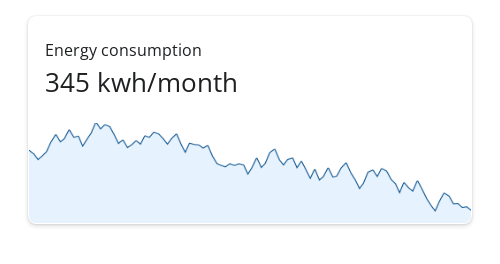
See also
Value boxes are a specialized form of a card() component.
layout_columns() and layout_column_wrap() help position multiple
value boxes into columns and rows.
Other Components:
accordion(),
card(),
popover(),
tooltip()
